7.6 Following up on a quotation
Jack’s vendor (ABC Parts) sends him a quotation in response to his RFQ. Jack and his vendor can go back and forth a few times until Jack likes the offer he’s getting, but for the sake of argument let’s assume this is the final quotation.
Since Jack likes the offer, he wants to place an order with his vendor. To do so he looks up the
RFQ he sent to the vendor using the menu path Quotations ![]() Reports
Reports ![]() Search.
The screen shows additional buttons now that it shows a saved RFQ.
Search.
The screen shows additional buttons now that it shows a saved RFQ.
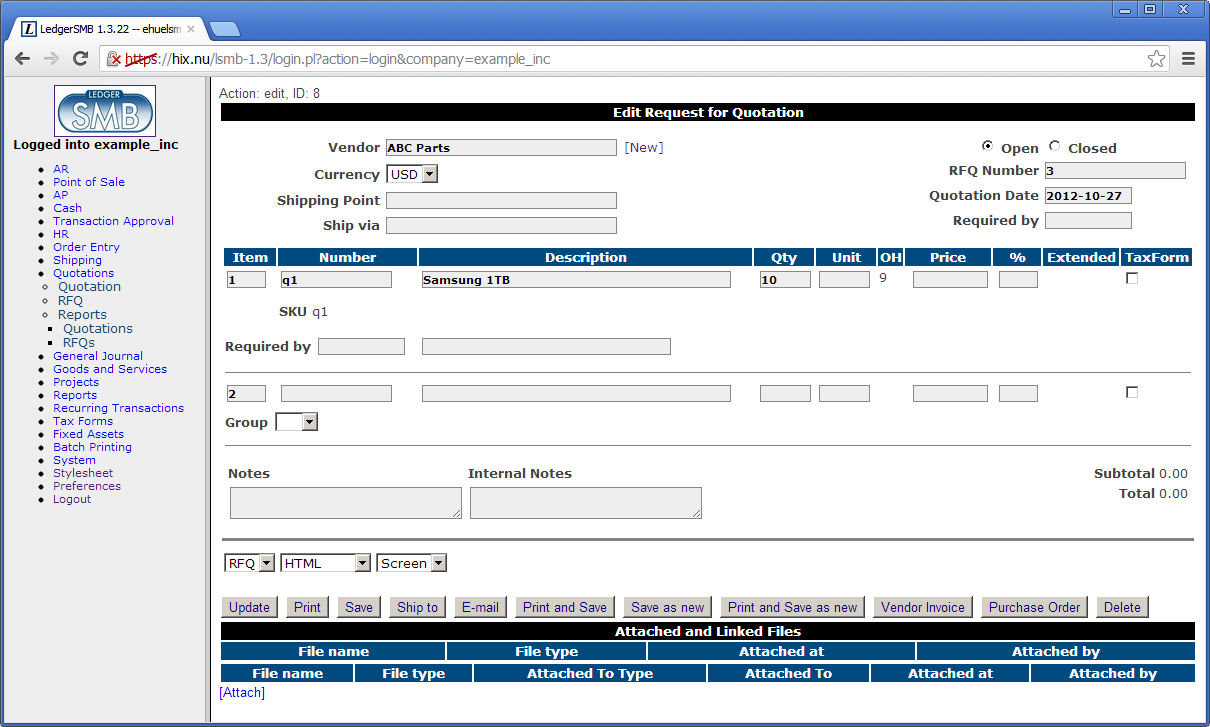
Jack clicks the “Purchase Order” button which creates a new order from the data in the RFQ. He completes it by entering the prices his vendor has quoted and by modifying it to be in accordance with the quotation. See Section 31.2 on page 31.2 for more detail on the order entry screen. When finished he saves the order and mails it to ABC Parts just like he mailed the RFQ in the previous section.