7.4 Defining vendors
Jack selects “ABC Parts” to purchase the inventory he needs to run his company. In order to start buying inventory, ABC Parts needs to be entered as a Vendor to LedgerSMB.
Using the work flow detailed in Section 34.2 on page 34.2 Jack starts to do so by going through the menu Contacts Add Contact Company. He fills out the Company creation form by clicking the Generate control code button and adding the data as shown in Figure 7.2 on page 7.2.
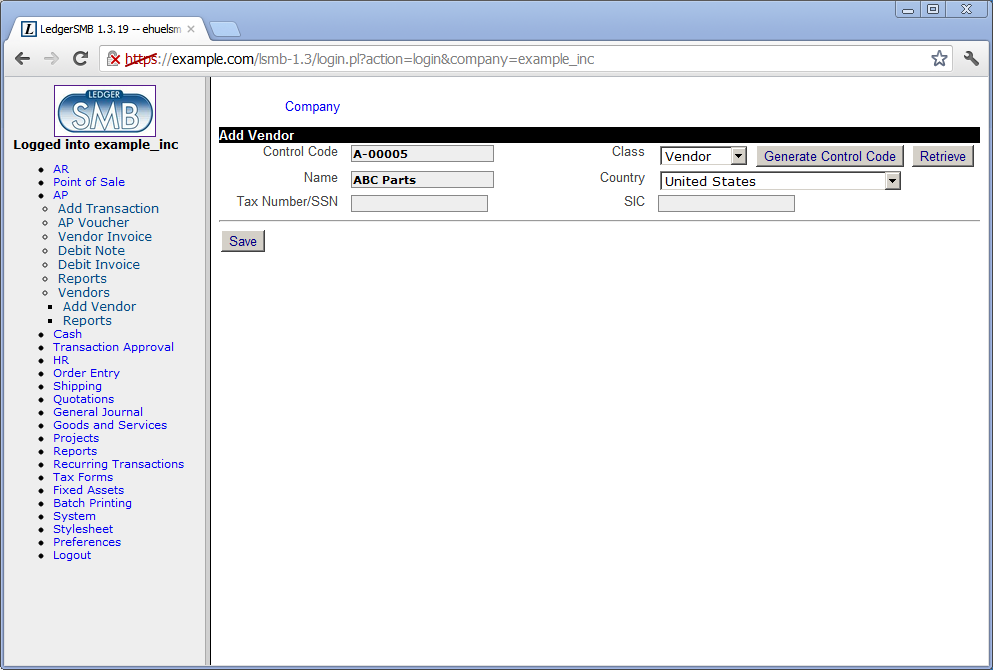
After saving the company data, Jack is presented the account data screen which he fills out as shown in Figure 7.3 on page 7.3.
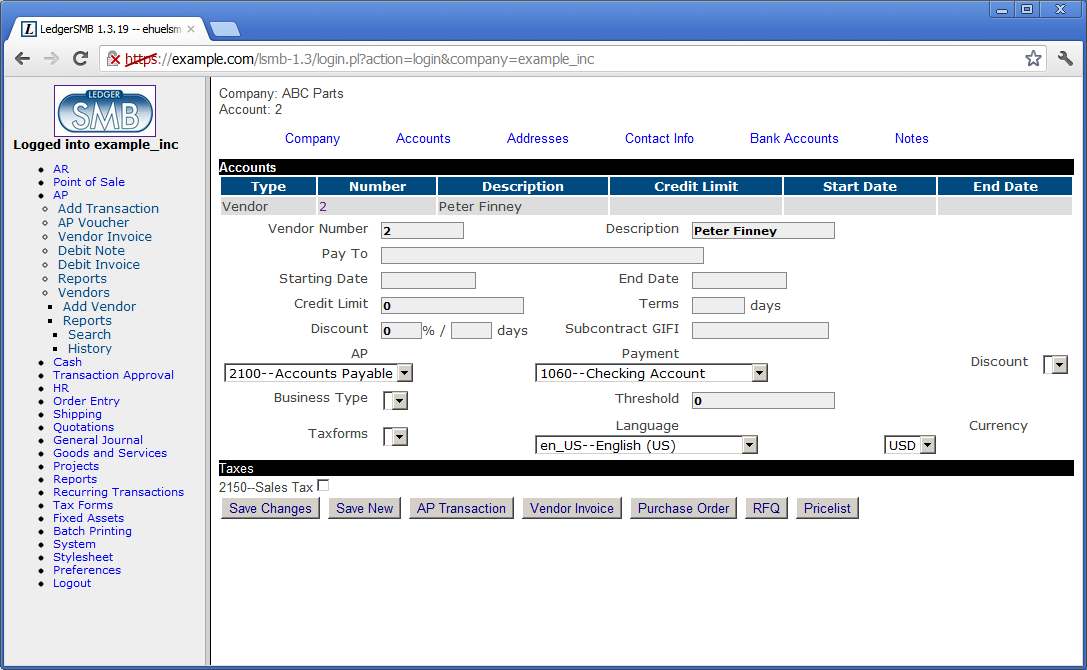
When he’s done filling out and saving the form, he notices the empty “Discount” drop down. Reading more about account configuration check marks in Section 26.2.3 on page 26.2.3 and going back to the checks on his chart of accounts (Section 6.4 on page 6.4), he finds he’s missing the purchase and sales discount accounts. He adds two accounts as follows:
-
4020
Sales discount
-
5020
Purchase discount
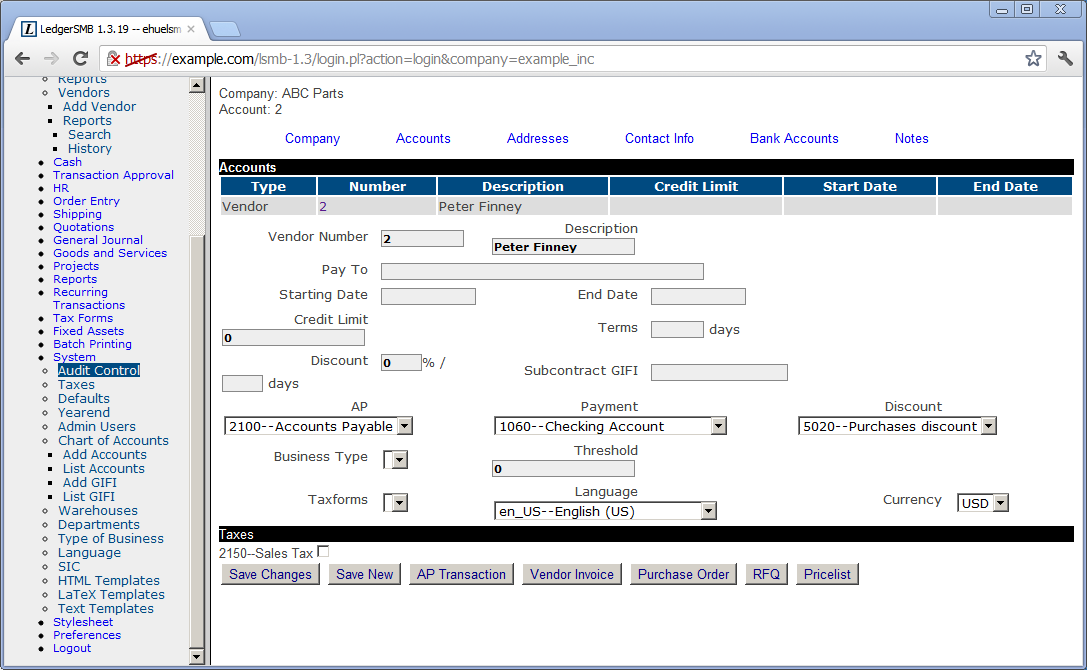
Note the top-left corner stating “Company: ABC Parts” and “Account: 2”. The information entered on the “Addresses”, “Contact Info” and “Bank Accounts” tabs will be attached to the account listed, i.e. account number 2 in this case.