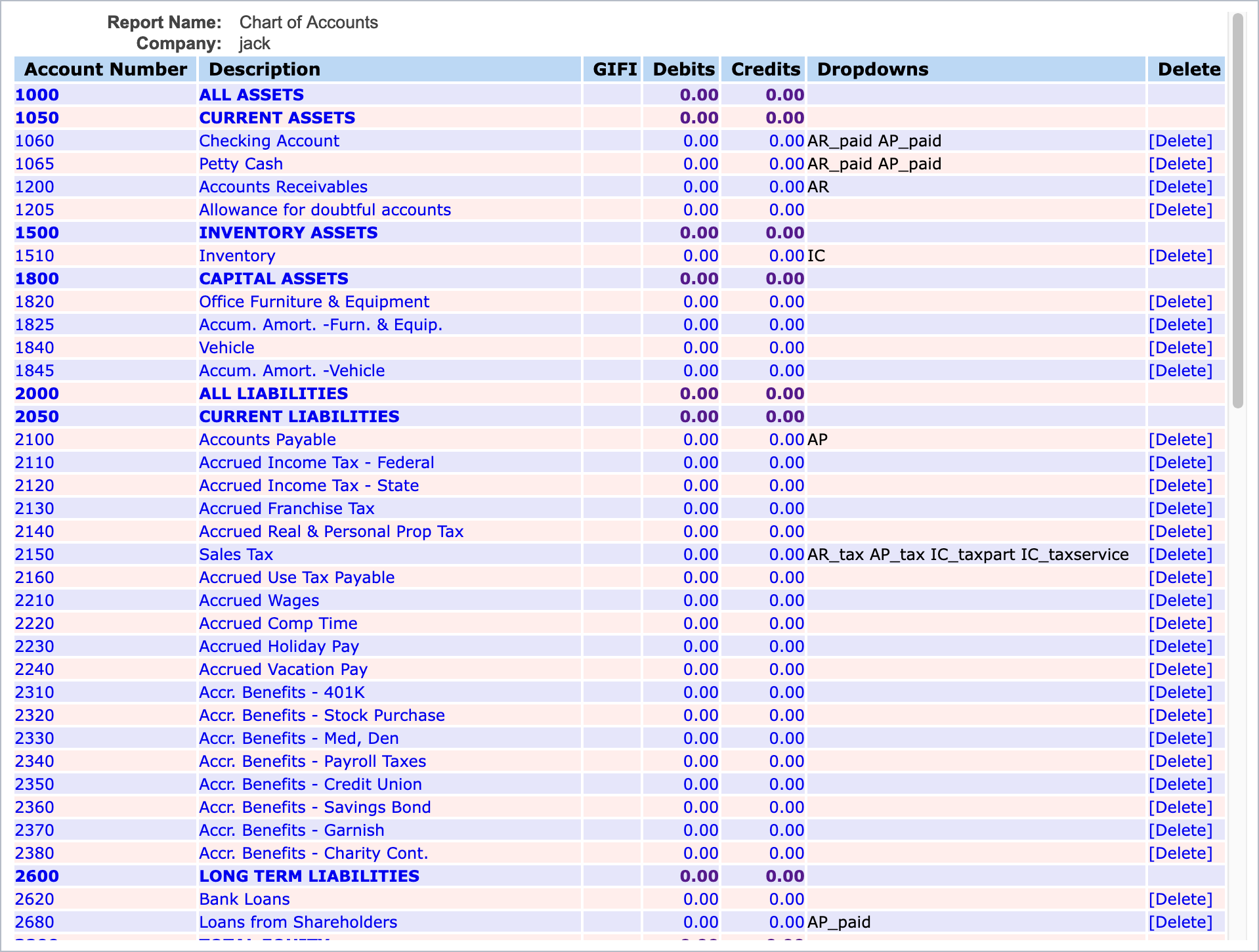6.3 Setting up a bank account or credit card
As part of the start up activities of his company, Jack comes to an agreement with the bank for three products:
-
•
A current account with number “C54769”
-
•
Deposit account with number “D54990”
-
•
Credit card with a number ending with “.7734”
Most accounting systems - LedgerSMB included - use separate GL accounts to represent each bank account. This allows easy reconciliation of the ending balance on the bank account with the balance in the books.
Knowing this, Jack looks up the example bank account from his preconfigured US chart of accounts using the General Journal Chart of Accounts menu as shown in Figure 6.6 on page 6.6.
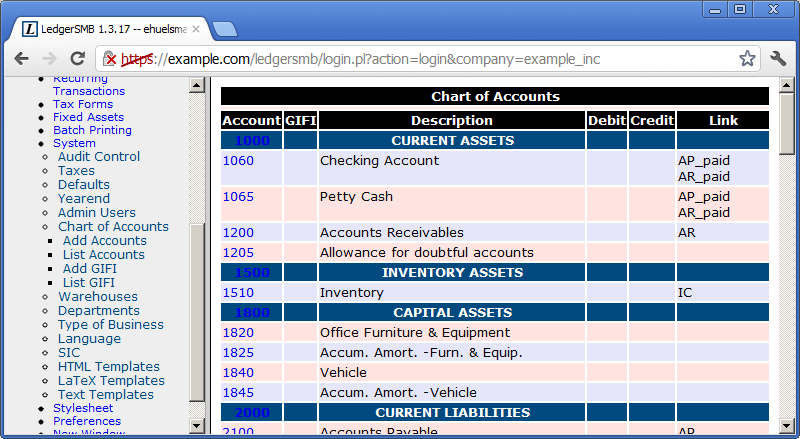
Jack adds the new bank accounts by doing the following:
-
1.
Click on “1060”
- 2.
-
3.
Change the Description “Checking Account” to “Checking Account C54769”
-
4.
Click “Save”
-
5.
In the same screen change the Account Number to “1061”
-
6.
Change the Description to “Cash Deposit Account D54990”
-
7.
Click “Save as new”
-
8.
In the same screen change the Account Number to “1062””
-
9.
Change the description to “Credit Card xxxx.xxxx.7734”
-
10.
Click “Save as new”
Section 26.2.1 on page 26.2.1 discusses the options in detail - for now using the settings as configured for the sample checking account will do.