6.2 Steps to the first login
After Jack finishes the last chapter, he clicks the Start using LedgerSMB link shown in Figure 5.6 on page 5.6.
6.2.1 Login screen
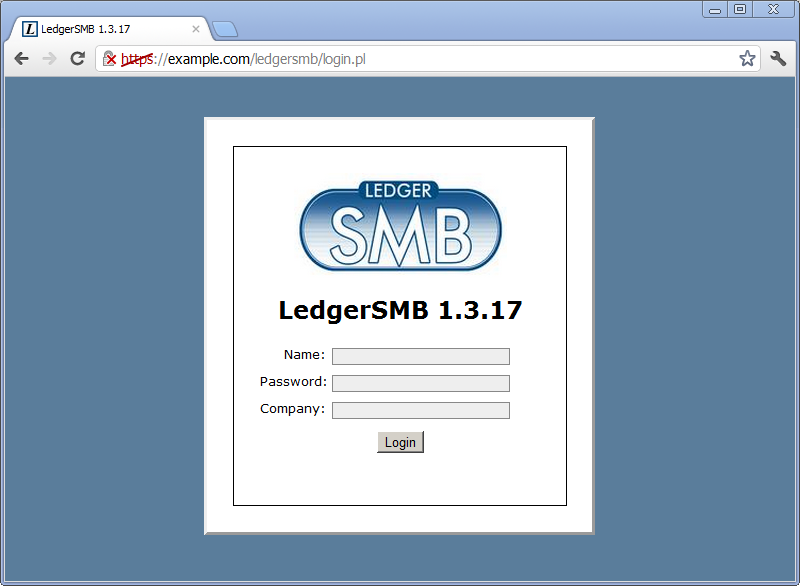
The login screen shows three fields which need to be filled out as follows:
- Name
-
The user name created during database setup; Jack uses admin
- Password
-
The password - in this case for Jack’s admin user
- Company
-
The name of the database created; Jack uses example_inc
6.2.2 Selecting a password
After successful login, the system shows the user preferences screen as depicted in Figure 6.2 on page 6.2 to facilitate the required password change. The initial password has a 24-hour validity limit to prevent unused user accounts from posing a security risk.
The password Jack chooses may be either the same as the one he used before. Not clicking the Save button means the password remains unchanged and the 24-hour limit remains in effect.
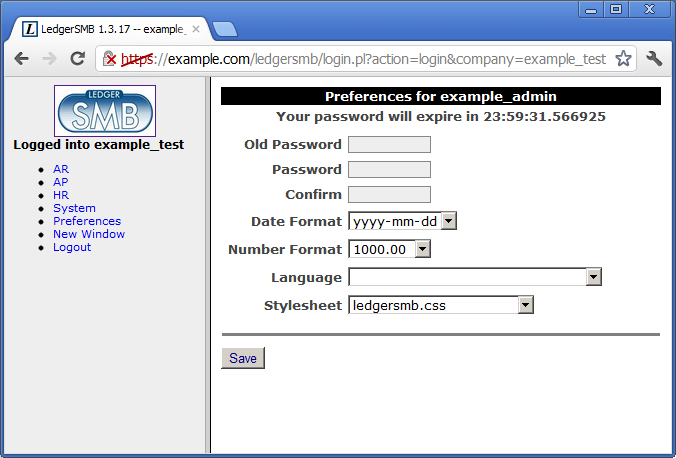
The new password has a validity of determined by the Password Duration setting
from the System ![]() Defaults screen. User management is discussed is detail in Chapter 20 starting at page 20.
Defaults screen. User management is discussed is detail in Chapter 20 starting at page 20.
The password reset dialog won’t show on subsequent logins until one week before expiry. Login will be denied to users with expired passwords; they can request password resets through user admins.