7.2 Defining parts
Jack needs to enter a large number of items he’ll be offering in his new shop. He starts out with the easy ones: the ones which will be sold as single items.
7.2.1 Single items
Jack chooses a 5TB hard drive by Samsung to be entered into the system as the first item. To do so, he goes to the Goods and Services Add part page from the menu as shown in Figure 7.1 on page 7.1.
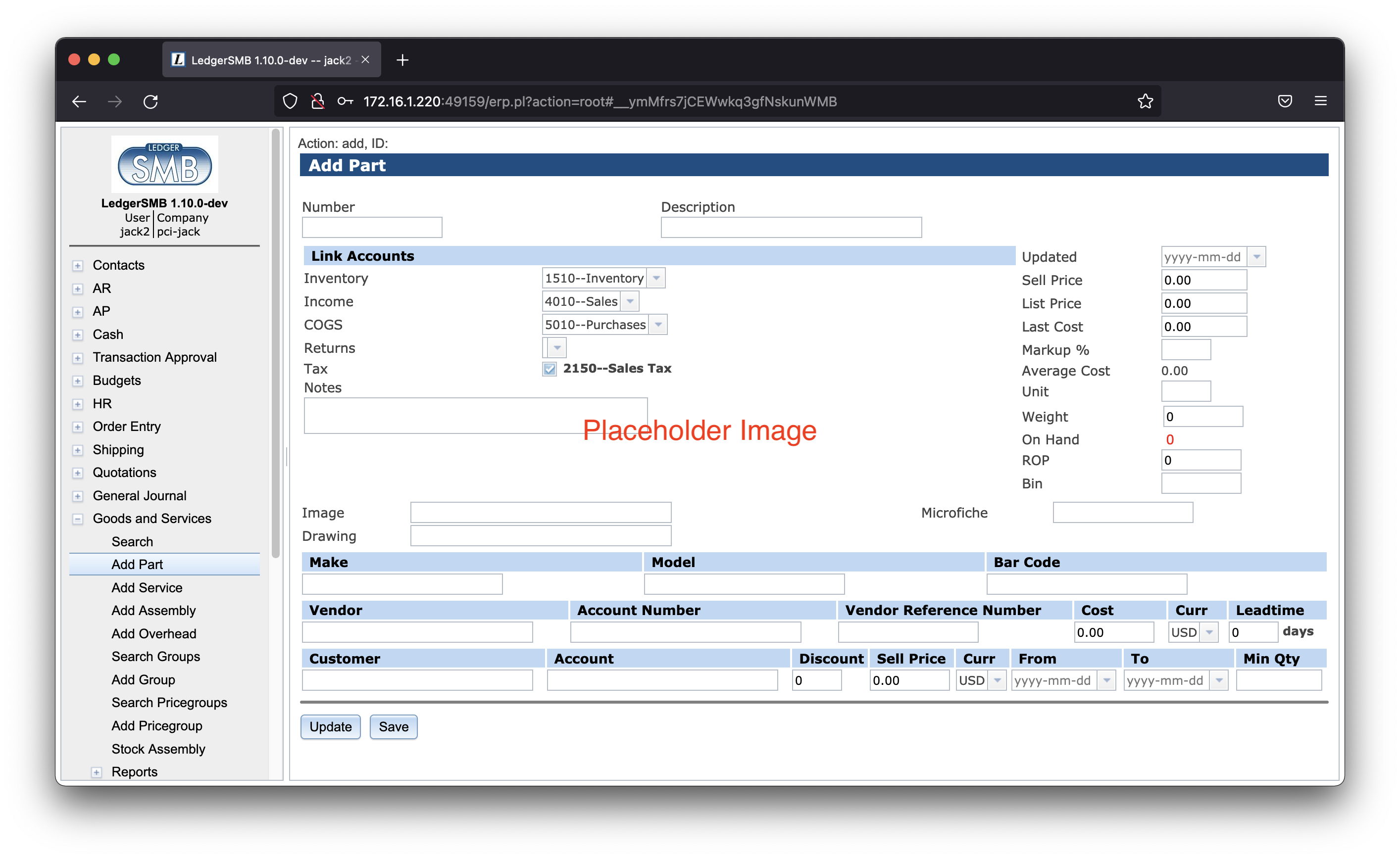
Based on his reading from Section 25.1.1 on page 25.1.1, Jack decides to enter the hard drive with the following data:
| Field | Value |
| Number | SAM1TB |
| Description | SAMSUNG 980 PRO 1TB PCIe NVMe Gen4 SSD |
| Inventory account | 1510 - Inventory |
| Income account | 4010 - Sales |
| COGS account | 5010 - Purchases |
| Sell price | 175.00 |
After entering the data Jack clicks Save.
He decides not to include make/model information, drawings or images yet and since he hasn’t entered vendors or customers in his system yet, he decides to leave those sections blank as well.
7.2.2 Combining single-item and “multi-item pre-packaged” sales
After having finished setting up the solid state drive, Jack now wants to enter the memory modules he’s going to sell. The problem is that they usually go in pairs, since that’s what the systems consuming them need. However, he expects them to be sold as single items as well and he wants to be able to set a separate price for those occasions.
From his reading of Section 25.1.5 on page 25.1.5, it should be possible to support this scenario with a small work around11 1 It’s planned to directly support this use-case in some version higher than 1.3. From the two solutions available, he chooses option (b): to create a part and an assembly and regularly restock the assembly to 0 (zero) in order to remove the stock from the single item.