20.4 Maintaining users
20.4.1 Editing user information and authorizations
When the role of a user in the company changes, it may be necessary to assign
that user new roles and possibly revoke some other roles. This can be done through
user search: System ![]() Admin Users
Admin Users ![]() Search Users
Search Users ![]() Search
Search ![]() [edit] which brings you to the same screen as presented in
Figure 20.2 on page 20.2.
[edit] which brings you to the same screen as presented in
Figure 20.2 on page 20.2.
Similarly, there may be reasons to change the user information, such as a last name (e.g. upon marriage).
Note that if you reset a password, the new password is valid for one day unless changed. The preferred workflow is for the individual with permissions to reset the password, give the new password to the user, they then log in and immediately change it.
20.4.2 Changing user preferences
Each user can change his preferences and password through the Preferences top level menu. See Figure 20.3 on page 20.3.
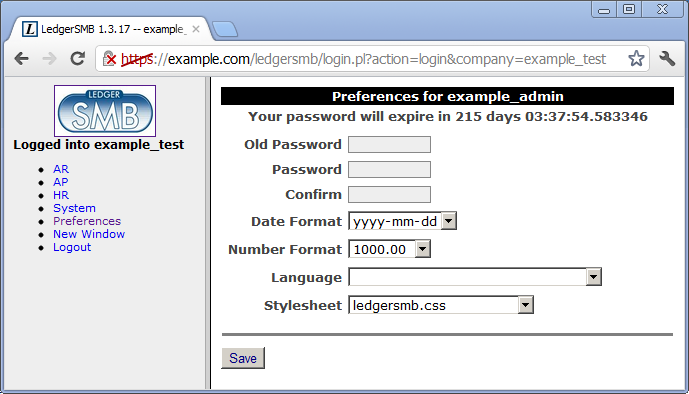
20.4.3 Deleting users
From the “User search” result screen, users can be “deleted” from the company: they have their access to the current company revoked.
Note that the user is only revoked access to the current company; the login remains a valid login for the database cluster. Administrators wanting to remove user accounts at the database level need to take additional action.